Note
Don't use this feature for lyrics, dynamics, accelerando, ritardando, or (de-)crescendo because NtEd has special means for these items, which partly influence the MIDI replay accordingly. (see Lyrics, Dynamics , Accelerato, Ritardando, and (de-)crescendo (hairpins))!
To insert arbitrary text make sure NtEd is in insert mode (see The 3 modes). Choose:
→
The text dialog appears:
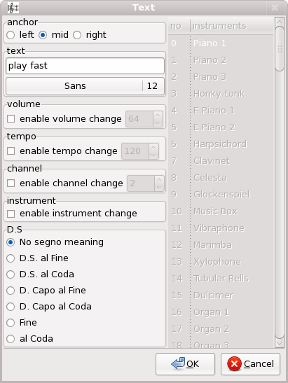
Insert a text in text field. Press the font button beneeth the text field if you whish a different font! The anchor field allows you to determine the anchor point:
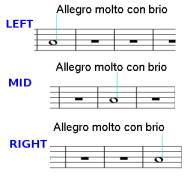
Note
Please prefer fonts like Sans or
Serif. Depending on your system configuration other fonts can cause
problems (pixelated appearence) on PostScript/PDF output. This often concerns fonts
like Helvetica or Times.
The text often concerns the tempo (allegro) or the
volume (forte). The 2 fields beneeth the font button
allow you to influence the MIDI replay. To influence the volume check the
enable volume change button and choose a volume. To influence the
tempo check the enable tempo change button and choose a tempo.
Furthermore, the text can cause an instrument change. To activate this
check the enable instrument change button and select the new instrument.
If you enable the channel change, then playing the note will cause the staff to change MIDI channel.
If all is correct press "OK"! Then click at the position to place the arbitrary text on.
For the Segno staff please refer to the Segno section.
NtEd allowes you to place special letters like coda inside the text:
D.S. al \O -->

The following table gives an overview about the possible signs:
| \O |  |
| \S |  |
| \# |  |
| \b |  |
| \n |  |
| \o |  |
| \c |  |
| \r |  |
| \p |  |
| \. | non breaking space |
| \... | dots |
| \-- | dash |
To move an arbitrary text make sure NtEd is in edit mode (see The 3 modes). Select the text by left clicking the text start . The text appears in red. Hold left mouse button and move the mouse. The text moves accordingly.
Although the arbitrary text appears to be free replaceable, it is always assigned to a symbol. The symbol is shown by a thin light blue line:
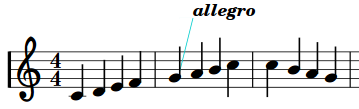
This has consequences:
NtEd tries to keep the position of the arbitrary text relative to the symbol it is assigned to;
NtEd copies the text if the symbol it is assigned to is copied;
NtEd removes the text if the symbol it is assigned to is removed;
To change the text right click the text. The text dialog appears again. Thus, you can change the text and its properties.
To remove text make sure NtEd is in edit mode (see The 3 modes). Select the text by left clicking it. The selected text appears in red. Press Backspace key and the text vanishes.