To insert an accelerando or ritardando make sure NtEd is in insert mode (see The 3 modes). Choose:
→
or.
→
Left click the position where the accelerando or ritardando shall appear:
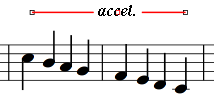
As you can see the accelerando (ritardando) has 3 handles. By left clicking and dragging these handles you can determine the position and influence range:
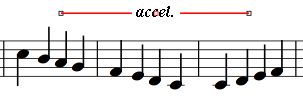
Tip
If you want an accelerando or ritardando who's influence range spans multiple staves first move the start or end point vertically, even if the handle does not immedietely follow the mouse cursor!
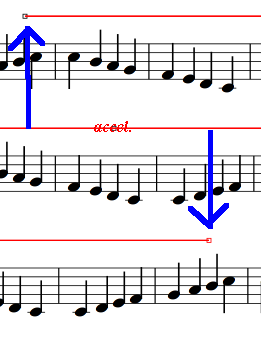
Note! The middle handle determins the position of the marker. The left and right handle only determin the horizontal position of the influence range! The influence range is not visible if the accelerando or ritardando isn't selected.
Although the accelerando(ritardando) handles appear to be free replaceable, they are always assigned to a symbol. The symbol is shown by a thin light blue line:
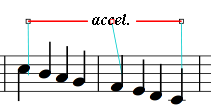
This has consequences:
NtEd tries to keep the position of the accelerando(ritardando) handle relative to the symbol it is assigned to;
NtEd removes the accelerando(ritardando) if the symbol it is assigned to is removed;
NtEd influences the MIDI replay of the appropriate staff;
To change a influence range and position of the accelerando(ritardando) marker make sure NtEd is in edit mode (see The 3 modes). Select the marker with left mouse button. The 3 handles appear again:
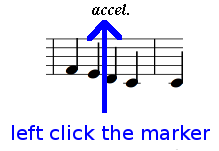
Thus, you can change the influence range and the marker position again by dragging the 3 handles.
To determine the MIDI behaviour of the accelerando or ritardando make sure NtEd is in edit mode (see The 3 modes). Select the accelerando or ritardando marker with right mouse button. The tempo dialog appears:
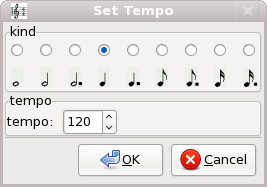
Define the MIDI tempo diffenrence of the accelerando or ritardando and press OK!
To delete an accelerando or ritardando make sure NtEd is in edit mode (see The 3 modes). Again: You can achieve this mode temporarily by pressing the Ctrl key. Left click the accelerando or ritardando marker. The selected marker appears in red color. Press the backspace key and the accelerando(ritardando) will be deleted.