NtEd is always in one of 3 modes. The mode is determined by the insert and page button pair.
At start the insert button is on and the page button is off ( ). NtEd is in
insert/delete mode.
If you toggle off the insert/delete button by clicking it or pressing
the 'n' key you are in edit mode (
). NtEd is in
insert/delete mode.
If you toggle off the insert/delete button by clicking it or pressing
the 'n' key you are in edit mode ( ).
If you toggle on the page button by clicking it or pressing
the 'p' key you are in page mode (
).
If you toggle on the page button by clicking it or pressing
the 'p' key you are in page mode ( ).
).
Furthermore you can temporarily achieve the edit mode by pressing the Ctrl key during mouse action. You can also temporarily achieve the page mode by pressing the Shift key during mouse action.
In insert/delete mode you can insert and delete notes and rests.
In edit mode you can modify the score.
In page mode you can shift the paper by moving the mouse.
Be sure NtEd is in insert/delete mode (see The 3 modes). To insert notes choose a note length on first toolbox panel:
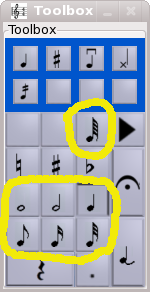
and click on a note line. If you
click near an existing note a chord is created. If you click on an existing note the note
is removed. To delete a note you can also use the backspace key. To delete a single note from chord use the DEL key.
If you want to insert a note with an accidental choose an accidental on 2nd and/or 3rd toolbox panel:
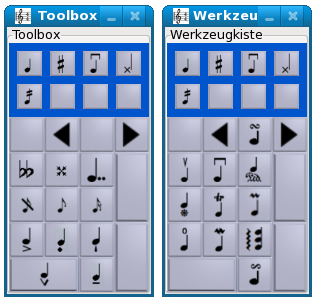
(see also Handling beams, Handling stems).
NtEd offers different note head types. Choose one at 5th toolbox panel:
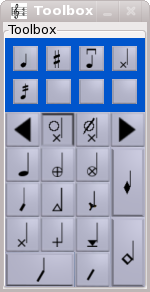
Select a note head type and insert the drum note as described in chapter Inserting/Deleting notes.
Note: The meaning of the drum notes depends on the choosen clef. Refer to clefs read about the the drum system.
Note further: To get the drum sound you have to select a certain channel (often channel 10). See The MIDI Tab!
To insert tremolo notes select the tremolo sign at 5th panel of the toolbox:
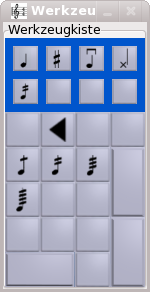
Select a tremolo type and insert the note as described in chapter Inserting/Deleting notes.
Note: The tremolo does not influence the replay.
Be sure NtEd is in insert/delete mode (see The 3 modes). To insert rests choose a note length on 1st toolbox panel and press the rest button:
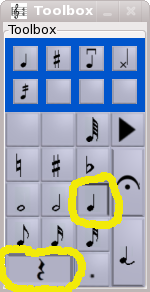
You cannot really "delete" a rest because you cannot destroy time. But in many cases the situation is as follows:
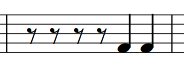
This can especially happen after deleting a series of notes because every deleted note leaves behind an appropriate rest. If you now insert a half rest at position of the first eighth rest the situation changes:

We can generalize the last example. The truth is: Independent of whether you insert a note or a rest, NtEd consumes as much time as necessary to insert the note or rest. Assume again this situation:
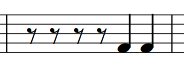
If you insert a half note at postition of the 2nd eighth rest the result is:
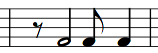
NtEd "eats" 3 eighth rests and shortens the quarter by one eighth.
You can toggle the note length by pressing some number keys:
| 1 | set current length to full note |
| 2 | set current length to half note |
| 4 | set current length to quarter note |
| 5 | set current length to eighth note |
| 6 | set current length to sixteenth note |
| 7 | set current length to 32th note |
| 8 | set current length to 64th note |
To insert notes along with pressing these keys activate the keyboard insertion button
( )
or press 'k'. This puts NtEd into the keyboard insertion mode. If you now press a key from the table above a note
of appropriate length is inserted at cursor position. To insert a rest press Alt key simultaneously. Use the CursorUp/Down keys
to determine the pitch. Use the CursorLeft/Right keys to switch to previous/next measure.
)
or press 'k'. This puts NtEd into the keyboard insertion mode. If you now press a key from the table above a note
of appropriate length is inserted at cursor position. To insert a rest press Alt key simultaneously. Use the CursorUp/Down keys
to determine the pitch. Use the CursorLeft/Right keys to switch to previous/next measure.
The backspace key removes the last inserted note
See also Inserting notes with pitch determined by midi keyboard.