To insert a dynamic symbol make sure NtEd is in insert mode (see The 3 modes). Choose:
→
Choose the dynamic symbol and click at the position to place the dynamic sign on.
To move a dynamic symbol make sure NtEd is in edit mode (see The 3 modes). Select the dynamic symbol by left clicking it. The selected symbol appears in red. Hold left mouse button and move the mouse. The dynamic symbol moves accordingly.
Although the dynamic symbols appear to be free replaceable, they are always assigned to a symbol. The symbol is shown by a thin light blue line:
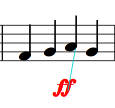
This has consequences:
NtEd tries to keep the position of the dynamic symbol relative to the symbol it is assigned to;
NtEd copies the dynamic symbol if the symbol it is assigned to is copied;
NtEd removes the dynamic symbol if the symbol it is assigned to is removed;
NtEd influences the volume of the staff of the symbol it is assigned to;
Every dynamic symbol has a predefined MIDI volume between 0 and 127. To change the MIDI volume click the dynamic symbol with right mouse button. The volume dialog appears:
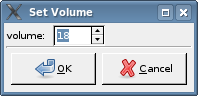
Select a MIDI volume and press OK!
To remove a dynamic symbol make sure NtEd is in edit mode (see The 3 modes). Select the dynamic symbol by left clicking it. The selected symbol appears in red. Press Backspace key and the dynamic symbol vanishes.