You can attach up to 5 lines of lyrics to every note. You can use the same special characters as described in special letters in staff names. There are 2 ways: Direct writing or using the lyrics editor.
To insert lyrics direct, select a note and choose:
→
Choose a lyrics line bewteen 1 and 5. NtEd is in lyrics mode. Write a text on keyboard. The text appears below the note.
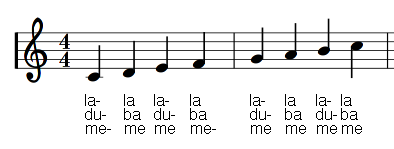
To skip to next note either press a - key or press space key. To place a space inside a syllable insert an
underscore(_) or a non breaking space symbol(\.). Finish the lyrics mode with ESC.
Note
It is strongly recommended to fill the lyrics line from 1 to 5.
To modify lyrics make sure NtEd is in edit mode (see The 3 modes). Select a note with lyrics and choose:
→
Choose the lyrics line to be modified. The lyrics cursor appears. You can move the lyrics cursor with left/right cursor key, You can insert a letter by pressing the appropriate key. You can delete a letter by pressing the backspace key. If you delete the last letter the lyrics of this line are removed from current note. Finish the lyrics mode with ESC.
The 2nd possibility is to use the lyrics editor. If there are more than 2 staves select an arbitrary element of the staff the lyrics shall attached to. Choose:
→
The lyrics editor appears:
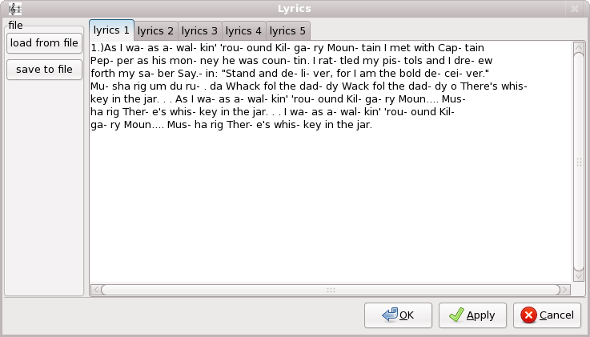
Select the verse by selecting a tab! Then insert the lyrics syllable by syllable.
Every hyphen and every space is interpreted as separator.
To leave on note blank place a single dot('.').
To place a space inside a syllable insert an
underscore(_) or a non breaking space symbol(\.).
You can save and load the verse by pressing the save to file
or load from file, respectively.
If all is correct press Apply or OK! Both will update the lyrics, but OK closes the lyrics editor.