To insert a tempo marker make sure NtEd is in insert mode (see The 3 modes). Choose:
→
The tempo dialog appears:
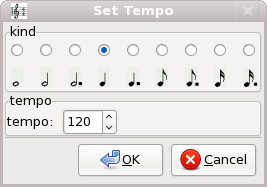
Select a tempo symbol and a tempo and press "OK"! Then click at the position to place the tempo marker on.
To move a tempo marker make sure NtEd is in edit mode (see The 3 modes). Select the tempo marker by left clicking it. The selected symbol appears in red. Hold left mouse button and move the mouse. The tempo marker moves accordingly.
Although the tempo markers appear to be free replaceable, they are always assigned to a symbol. The symbol is shown by a thin light blue line:
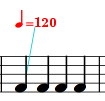
This has consequences:
NtEd tries to keep the position of the tempo marker relative to the symbol it is assigned to;
NtEd copies the tempo marker if the symbol it is assigned to is copied;
NtEd removes the tempo marker if the symbol it is assigned to is removed;
To change the tempo value and/or symbol right click the tempo marker. The tempo dialog appears:
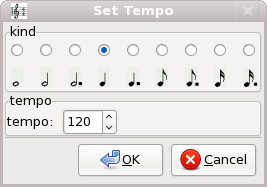
Select a marker symbol and a tempo and press OK!
To remove a tempo marker make sure NtEd is in edit mode (see The 3 modes). Select the tempo marker by left clicking it. The selected symbol appears in red. Press Backspace key and the tempo marker vanishes.