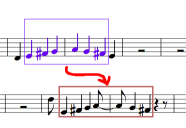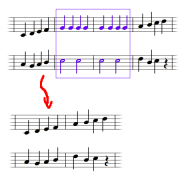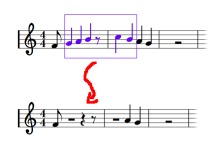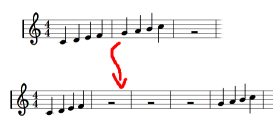To select a block make sure NtEd is in edit mode (see The 3 modes). Draw a diagonal with left mouse button such that the appropriate rectangle encloses all elements you like to work with:
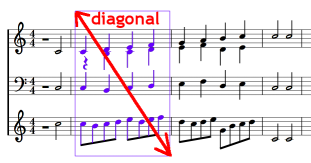
The selected elements appear in violet color.
If there is a selection rectangle you can deselect some staves from selection by right clicking on the staff:
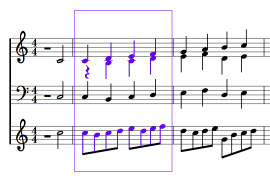
This is especially useful if you for example want to copy only the 1st and the 3rd staff of 3 staves:
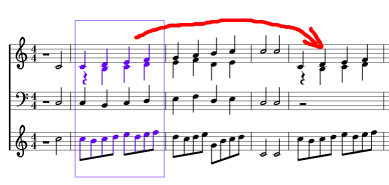
To copy a block select some elements as described in Select a block. Choose:
→
or press Ctrl+C. The selected items are copied into an internal clipboard.
To paste a block select a note or rest as described in Shifting notes. This selected chord or rest is the upper left corner of a virtual destination rectangle:
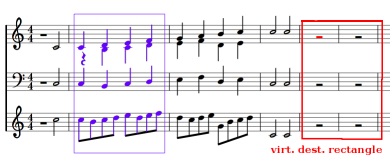
Choose:
→
or press Ctrl+V. The items from internal clipboard are copied to this virtual destination rectangle:
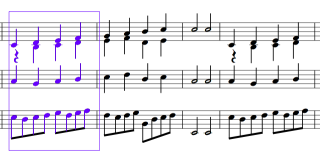
To delete a block select some elements as described in Select a block. Choose:
→
Or simply press Ctrl + X. The block is deleted.
Note
Independent of the concrete selection the delete operation influences all staves. Only whole measures are deleted.
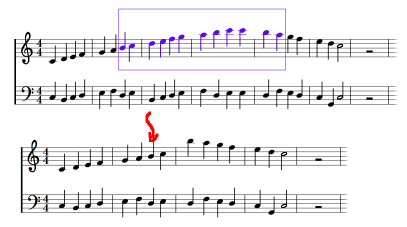
To empty a block means to convert all notes groups to rests of appropriate length. Select some elements as described in Select a block:
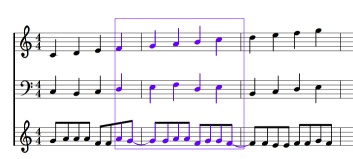
Again, you can deselect some staves by right clicking them:
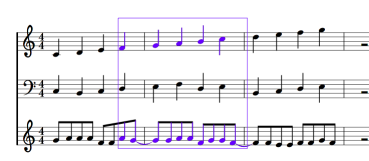
Choose:
→
Or simply press Ctrl + E. The block is emptied:
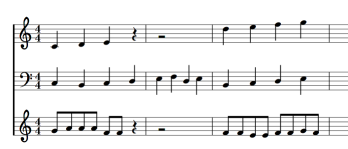
To insert a block of empty measures choose an arbitrary note or rest as described in Shifting notes.
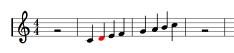
Choose:
→
Determine the number of measures you wish to insert on insert dialog. Click OK!
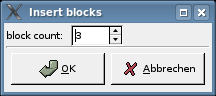
The measures are inserted after the measure with the selected note or rest.