To place a clef change make sure NtEd is in insert/delete mode (see The 3 modes). Choose:
→
The clef change dialog appears:
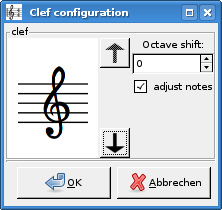
Choose a clef by clicking the up/down arrow keys! The octave shift entry determins an optional octave shift of the clef.
The neutral clef has 3 forms:
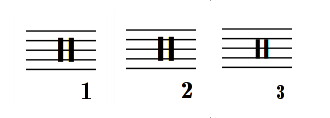
The difference is the MIDI mapping. The first form - signed with "1" - maps the note lines to pitches like the treble clef would map. The 2nd form - signed with "2" - maps note lines to pitches like the bass clef would map. The difference is not visible.
Note: If you choose neutral clef 1 or neutral clef 2 the notation conflicts with usual drum notation and it is not exported to LilyPond. An alternative is to use the drum system.
The adjust notes determins whether or not NtEd shall
adjust the appropriate notes such that their pitch is kept. Press the Ok button!
Click at the position to place the clef change on! The appropriate clef appears:

To delete a clef change make sure NtEd is in edit mode (see The 3 modes). Again: You can achieve this mode temporarily by pressing the Ctrl key. Click the clef change with left mouse button. The selected clef change appears in red color. Press the backspace key and the clef change will be deleted.