If a MIDI keyboard is attached to your soundcard you can play on it and NtEd can (try to) convert this piece of music into notes.
Before you do this you should ensure the replay works. Otherwise you can't hear the metronome. See: Prepare replay, and eventually the TiMidity server and the eventually the appropriate question in FAQ.
Furthermore ensure the midi input works and you have selected the correct MIDI input port. See: Inserting notes with pitch determined by midi keyboard.
If all works then make sure NtEd is in edit mode (see The 3 modes). Then select a note or rest with left mouse button! The selected chord or rest should appear in red. The new notes will be inserted exactly at this position. Then configure the recording parameters:
→
The MIDI record configure dialog appears:
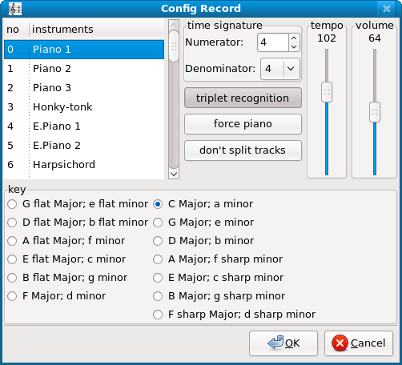
The instrument, time signature and key signature should match the values of the staff with the selected chord or rest. You can change these values but it is not recommended.
The button triplet recognition determins whether or not NtEd shall (try to)
recognize triplets.
The button force piano forces a system with piano layout.
Perhaps your piece of music comprises a very large range of pitches. Placing these notes in one staff leads to bad output:
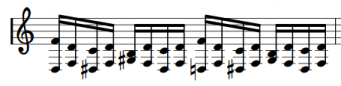
Therefore, the normal behaviour of NtEd is to split the staff
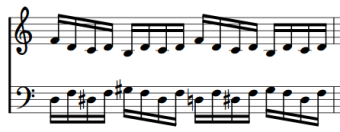
But somtimes this is unwanted. Use the don't split tracks
button in this case.
The tempo slider determins the recording tempo (i.e. the tempo of the metronome) in
quarters per minute.
The volume slider determins the volume of the metronome.
If all is correct then press Ok!
Now press the MIDI record button ( ).
You should hear the metronome ticks. The ticks mean halfs, quarters, eighths, or sixteenths, depending on the denominator of your
time signature. The metronome plays 1 deep tick and N-1 high ticks, whereby N is the numerator
of your time signature. After N ticks one measure is over and the replay begins. Play as exactly as possible according to the metronome.
).
You should hear the metronome ticks. The ticks mean halfs, quarters, eighths, or sixteenths, depending on the denominator of your
time signature. The metronome plays 1 deep tick and N-1 high ticks, whereby N is the numerator
of your time signature. After N ticks one measure is over and the replay begins. Play as exactly as possible according to the metronome.
At the end press the MIDI record button ( ) again.
The paper dialog appears. Choose a paper format and press
) again.
The paper dialog appears. Choose a paper format and press Ok! The imported
staff appears in a new NtEd window. Here you can correct some errors or close the window if
the recording is too bad.
Note
Instead of pressing the record button ( )
you can press the
)
you can press the i on PC keyboard.
If all is correct then bring the window with the selected chord or rest on top again. Choose:
→
The notes in imported staff are copied to the staff with the selected chord or rest. After that it is recommended to close the import window.
Now you can continue importing at the same staff by selecting an element behind the end of your piece. Or you can append a new staff and record a new instrument.