NtEd can (try to) construct a score from a MIDI file. Note! There are many scores which would generate the same MIDI data. Therefore the MIDI to score transformation is ambiguous.
To import a MIDI file choose
→
The MIDI import dialog appears:
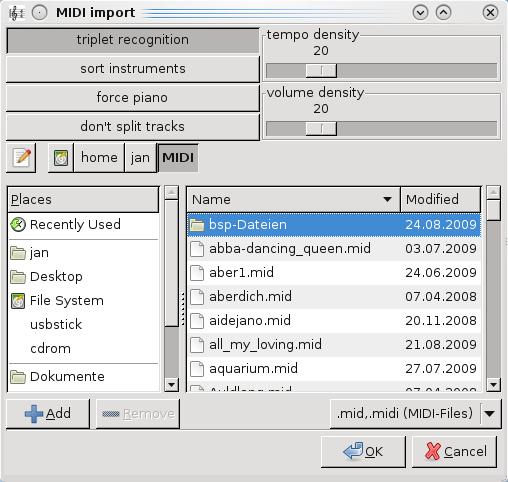
Decide whether NtEd shall try to recognize triplets!
The 2 sliders allow you to influence the density of tempo and volume signs. A value of 0 means "no signs". If you choose 100 it can happen that almost every note has a volume or tempo sign.
Often, MIDI files have tracks which comprise a very large range of pitches. Placing these notes in one staff leads to bad output:
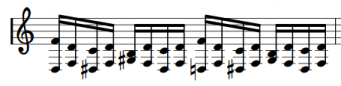
Therefore, the normal behaviour of NtEd is to split these tracks:
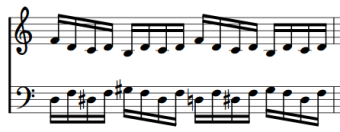
But somtimes this is unwanted. Espacially, if the MIDI file has
already well splitted tracks. Use the don't split tracks
button in this case.
The button force piano forces a score
with 2 staves per system.
The button sort instruments is useful
for MIDI files where all or many instruments are placed in one track. For example, in
following MIDI file a piano and a flute appear in the same track:
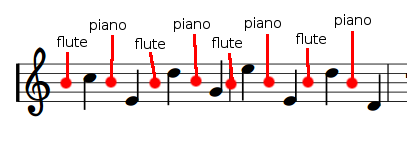
The red bullets represent a special MIDI operator called MIDI program change
which advises the device to change the instrument. Thus, theoretically a MIDI
file can place a whole orchestra in one track. Files produced by keyboards are
often of this kind. NtEd would actually place all notes in one staff and attach
the first given instrument to this staff. If sort instruments
is active it sorts the instruments into different staves:
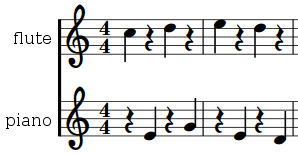
In most cases the default button state gives good results. But if the score looks strange or the replay differs dramatically from MIDI sound then try to play with the buttons to improve the score.
Select the MIDI file and press OK! On last dialog you can determine the paper size and orientation.