You can attach up to 5 lines of lyrics to every note. You can use the same special characters as described in special letters in staff names. There are 2 ways: Direct writing or using the lyrics editor.
To insert lyrics direct, select a note and choose:
→
Choose a lyrics line bewteen 1 and 5. NtEd is in lyrics mode. Write a text on keyboard. The text appears below the note.
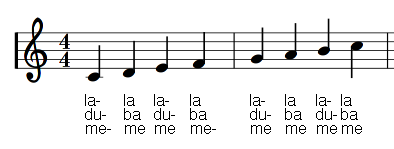
To skip to next note either press a - key or press space key. To place a space inside a syllable insert an underscore(_) or a non breaking space symbol(\.). Finish the lyrics mode with ESC.
Note
Si raccomanda caldamente di riempire tutte le strofe.
Per la modifica del testo assicurarsi che NtEd sia in modalità Modifica (vedere Le 3 modalità). Selezionare una nota con il testo e scegliere:
→
Scegliere la strofa da modificare. Il cursore del testo appare. Ci si può spostare nel testo mediante i tasti freccia destra e sinistra. Peer inserire o cancellare dei caratteri utilizzare i tasti Ins e Backspace. Se vengono cancellati tutti i caratteri viene eliminata l'intera linea della nota. Terminare la modalità Testo premendo il tasto Esc.
The 2nd possibility is to use the lyrics editor. If there are more than 2 staves select an arbitrary element of the staff the lyrics shall attached to. Choose:
→
The lyrics editor appears:
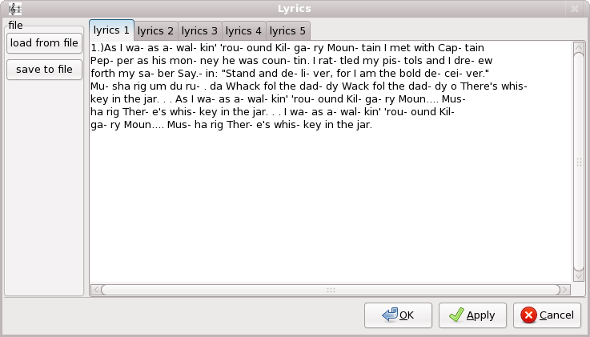
Select the verse by selecting a tab! Then insert the lyrics syllable by syllable. Every hyphen and every space is interpreted as separator. To leave on note blank place a single dot('.'). To place a space inside a syllable insert an underscore(_) or a non breaking space symbol(\.).
You can save and load the verse by pressing the save to file or load from file, respectively.
If all is correct press Apply or OK! Both will update the lyrics, but OK closes the lyrics editor.